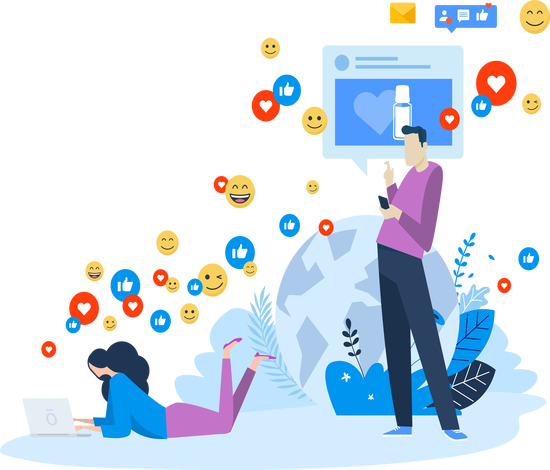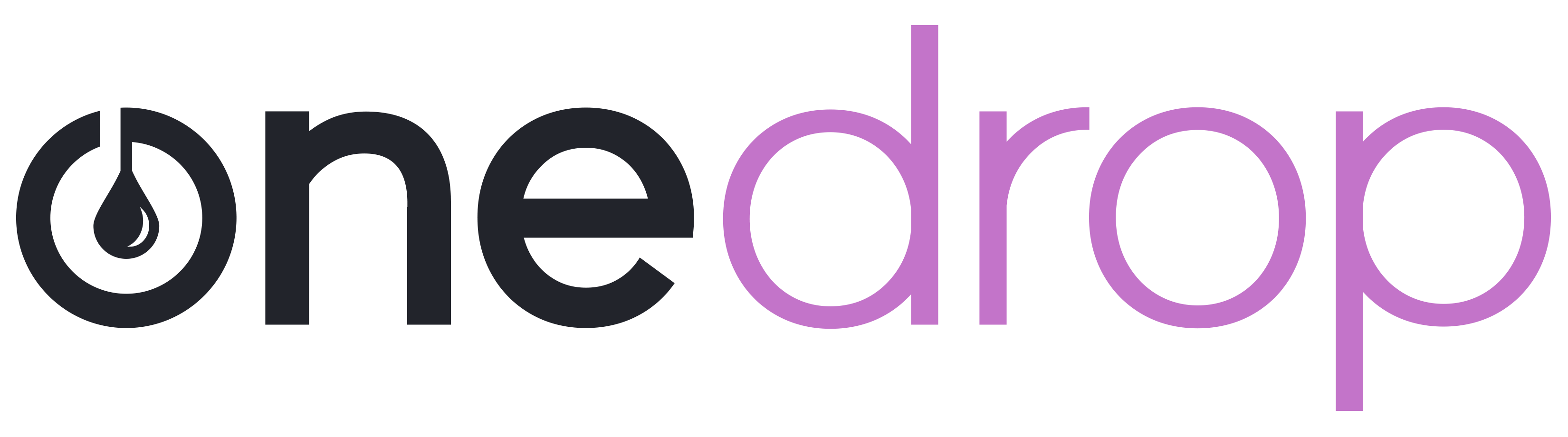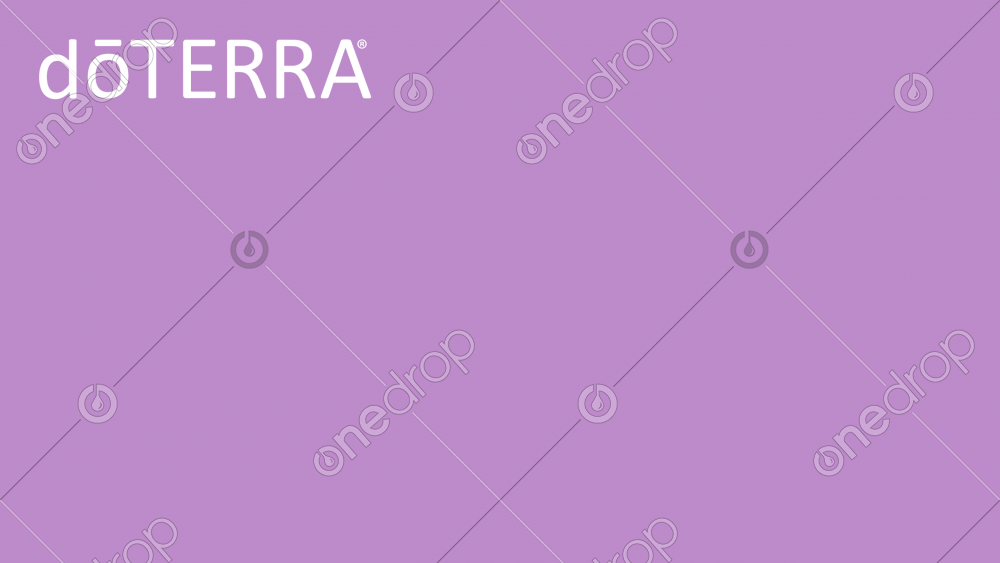
 Follow this
Follow thisContributor
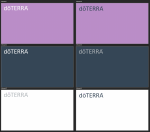
Item Description
A collection of 6 virtual zoom backgrounds. Great for hosting online classes or meetings from your bedroom or a place where the background is distracting or unfavorable.
- Go into your settings menu
- Click on "Virtual Background"
- Click on the plus sign (+) to add your background to your account
- Make sure the "Mirror my video" checkbox is unchecked. Otherwise your background will be backwards
- At the bottom of the screen, click the up caret next to "Start Video"
- Select "Choose Virtual Background..."
- Select the background you would like to use
Item Description
A collection of 6 virtual zoom backgrounds. Great for hosting online classes or meetings from your bedroom or a place where the background is distracting or unfavorable.
- Go into your settings menu
- Click on "Virtual Background"
- Click on the plus sign (+) to add your background to your account
- Make sure the "Mirror my video" checkbox is unchecked. Otherwise your background will be backwards
- At the bottom of the screen, click the up caret next to "Start Video"
- Select "Choose Virtual Background..."
- Select the background you would like to use